Templates
Adding a template will typically be the first thing you do when starting a new site, to add a new page, you must first be able to assign a template to it. Everything that you enter into a template will be applied to all pages using that template. Template creation and editing is recommended for those who have a good grasp on (X)HTML knowledge.
Clicking on the Site Manager from the My Apps menu will reveal the Templates link. From here, you will be first presented with a list of available templates to choose from, or if none are available, choose to Add a New Template in the top right. Next you will see two tabs on the left-hand side of the screen.
General Information:
This tab is already selected upon selecting a given template. Here you begin by assigning a Template Name, whether it's the Default template, the type of content (for most users, the default HTML/XHTML will be fine), and available content blocks. The left-hand column are those content blocks assigned to the template, the right-hand column are those yet to be assigned. In order to add a content block to a template, simply click the (+) sign next to it's name; to remove a content block from the template, click the (-).
Template HTML Tab:
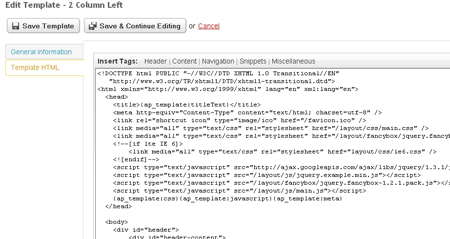
Here you are given a large text area with a "bare-minimum" (X)HTML page. All that is actually in place between the <body> tags is the main content block. This is a default content block that appears on every page, though, others can be added.
At the top of the editing area are a series of menu options. These will each insert a tag within the template that will automatically insert the corresponding content:
Header:
Inserted within the <head> section of the document, these tags will pull in the corresponding content ("ap_template:javascript" will pull in the specified Javascript file, etc.).
Content:
This is where the main content block is is located, as well as any other created content blocks.
Navigation:
Any navigation menus that have been created will be located here.
Snippets:
Any created snippets can be found under this heading.
Miscellaneous:
Here there are a number of other template tags that pertain to everything from days and time, to in-line scripts and body Id's. This is also where the Breadcrumb tag is found.
Aside from the content blocks themselves, you can use add (X)HTML in order to "fill out" the template. Again, everything that is added to the template will be applied to each page this it uses.
For added convenience, the Copy and Delete links are available in the top right of the screen. Copying a template will create a new template with "-COPY" at the end of the title. Deleting will obviously delete the selected template, but you will be prompted before the deletion is final.